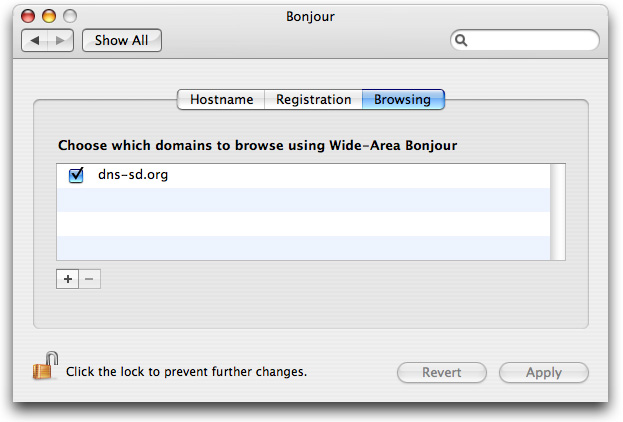
If you just want to see Wide-Area Bonjour browsing in action without having to install the Preference Pane / Control Panel, you can do that by entering an appropriate DNS search domain. To advertise your own services and have more control over the settings, follow the instructions here to install the Preference Pane (Mac) or Control Panel (Windows).
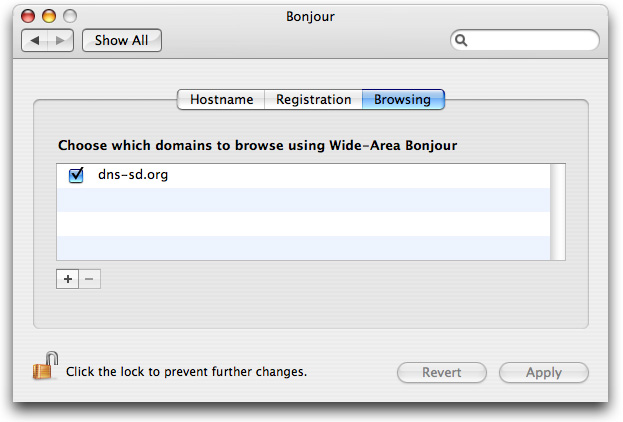
The Bonjour Preference Pane provides a user interface for using the wide-area aspects of Bonjour. The customer releases of Mac OS X Tiger and Bonjour for Windows include full wide-area Bonjour functionality for developers to utilize in their applications, but no user interface. The Bonjour Preference Pane allows you to set system-wide defaults that will cause standard unmodified Bonjour applications to browse for and/or register network services in wide-area Bonjour domains, rather than only on the local link.
The Bonjour Preference Pane is not a supported Apple product, and is not guaranteed to work in future releases of Mac OS X. It is a tool to allow users and developers to experiment with the capabilities of wide-area Bonjour. As a tool for experimenting and exploring all the possibilities, it has more options than a real shipping product would have, because it sacrifices some simplicity in order to provide maximum flexibility.
/Library/PreferencePanes/.
/Library/PreferencePanes/.
The Bonjour Preference Pane has three tabs: Hostname, Registration, and Browsing.
If you have a Dynamic DNS hostname [RFC 2136] assigned to you by your Bonjour server admin, who ensures that everyone's hostname is unique, (or if you run your own DNS server with Dynamic Update), you can enter it here and click Apply. The hostname must be fully qualified, so don't enter a hostname like "steve", enter a hostname like "steve.bonjour.example.com". The yellow dot will turn green to confirm a successful registration with the DNS server, or red if a permanent error occurs, such as trying to update a name that you're not authorized to update. If the dot remains yellow, that indicates lack of network connectivity, for example, your Ethernet cable may not be plugged in. Connect the cable or otherwise establish connectivity and the dot should turn green or red as appropriate. Note that currently, hostname registrations will not work if your computer is behind a NAT, unless the NAT gateway is one that supports NAT Port Mapping Protocol [NAT-PMP], such as AirPort Extreme or AirPort Express. Some NAT gateways that support the UPnP Home Gateway Protocol may also work.
If the DNS server requires credentials to authenticate secure updates [RFC 3007], click "Password..." and enter the key name and key data given to you by the DNS operator. The key name is most often the name of your Bonjour domain, for example, "bonjour.example.com" (i.e. your fully qualified host name with the first label removed). The key data or "password" is most often a random-looking string of characters, for example, "CnMMp/xdDomQZ4TelKIHeQ==".
If you'd like to advertise services on your machine that are discoverable anywhere on the Internet (or at least anywhere within your company network, depending on firewall policies and the like), click the checkbox and enter a Bonjour domain in the Registration panel. Bonjour services such as Personal File Sharing, Personal Web Sharing, Remote Login, FTP Sharing, SubEthaEdit shared documents, iPhoto sharing, etc, will be visible from anywhere in the world (sorry, iTunes and iChat currently only support link-local Bonjour). As with Dynamic DNS hostnames, if your computer is behind a NAT gateway, wide-area service registrations will only work if the gateway supports either NAT Port Mapping Protocol [NAT-PMP] or the UPnP Home Gateway Protocol.
Just like your hostname registration, your Bonjour name server may require you to enter a key name and password before it will accept service registrations. Simply click "Password..." and enter the key name and key data given to you by the Bonjour name server operator. The key name is most often just your Bonjour domain, for example, "bonjour.example.com". The key data or "password" is most often a random-looking string of characters, for example, "CnMMp/xdDomQZ4TelKIHeQ==".
If you don't want to advertise services on your machine, but do want to discover services advertised by others, enter a Bonjour browse domain in the Browsing panel.
For fun, try this on Mac OS X Tiger or later (or the equivalent steps on Windows using the Bonjour plugin for Internet Explorer):